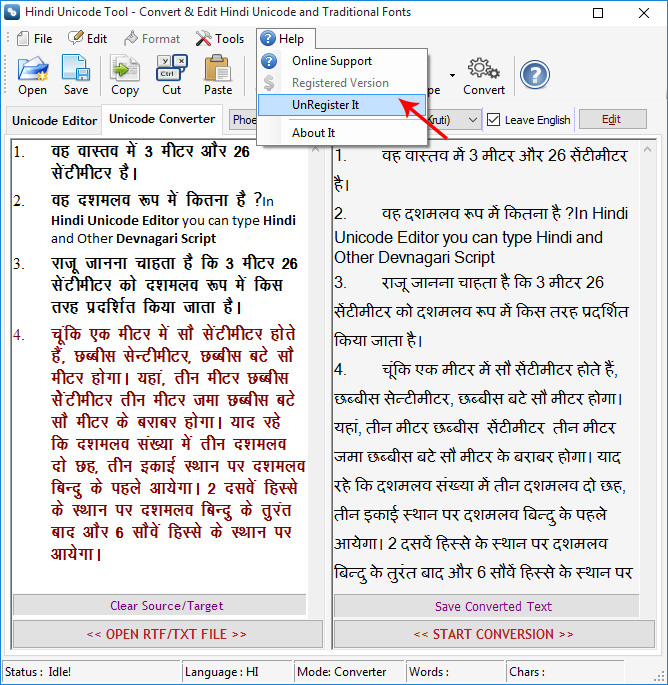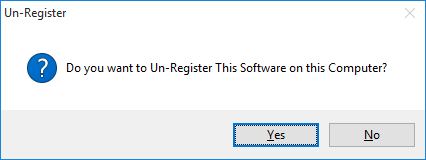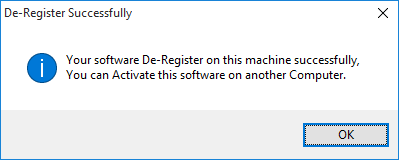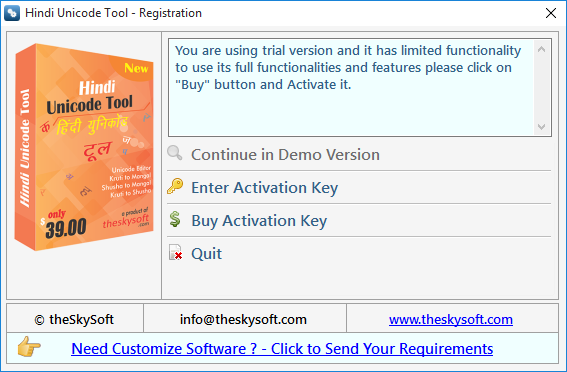
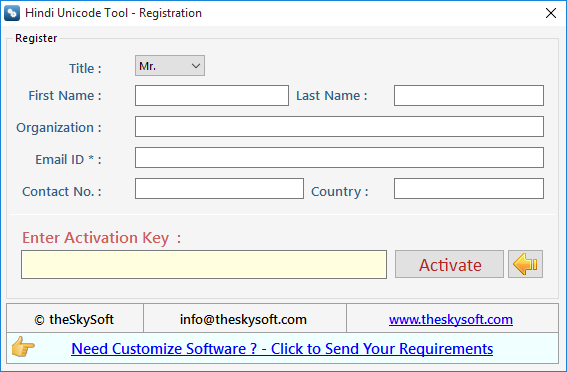
Unicode Editor : You can use Editor Mode for typing & editing Hindi Unicode (Mangal) in Kruti and Shusha Keyboard layout it means all popular keyboard layout like Remington and Semi-Phoenetic is supported by Hindi Unicode Tool for Typing in Mangal or Arial Unicode MS. It also has an Onscreen Keyboard & Special Characters Chart, if someone doesn't know any type of keyboard can use onscreen keyboard & Special Characters Chart . You can also Preview your typed text in MS Word, Notepad and HTML Browser and can save the same.
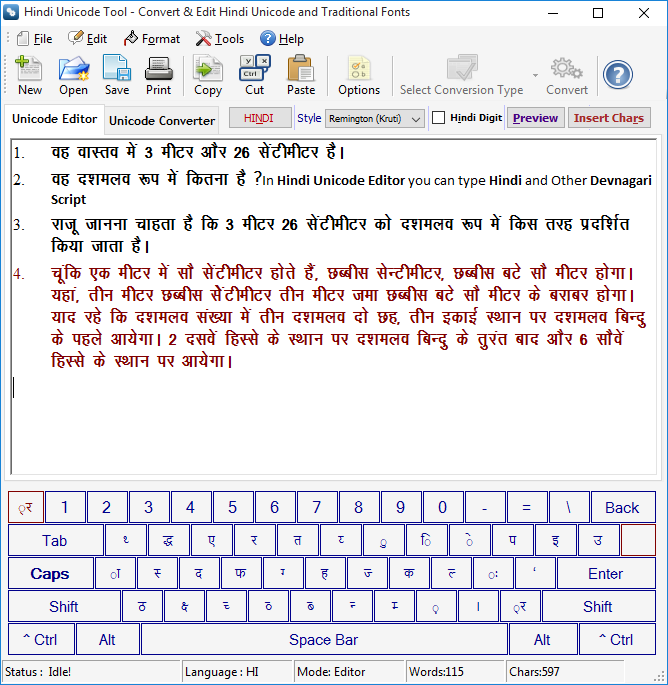
In Unicode Editor you can type Hindi and Other Devnagari Script like Marathi, Nepali, Konkani, Kashmiri, Maithili and Sanskrit in Mangal or Arial Unicode MS as you type in Kruti or Shusha Font..
Enable Remington (Kruti) layout for typing Hindi in Unicode Mangal font as Kruti Style of typing press Ctrl+Shift+R. Confirm Alert Message appears, click ok and Start typing.
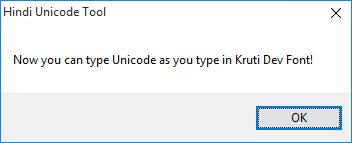
Enable Semi Phoenetic (Shusha) layout for typing Hindi and Other Devnagari Script like Marathi, Nepali, Konkani, Kashmiri, Maithili and Sanskrit in Unicode Mangal font as Shusha Style of typing press Ctrl+Shift+P. Confirm Alert Message appears, click ok and Start typing.
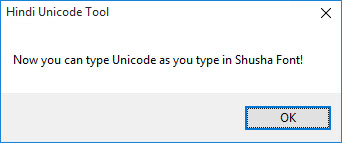
Editing Exist RTF/TXT files to edit any exist RTF/TXT file click Open from File Menu or Press Ctrl+O choose file from Open Dialog box. In Unicode Editor edit and save your file.
Language, you can change Language to get accurate text, Click Tools Menu and Language Sub Menu to Choose Marathi or Hindi for other Devnagri Script like Nepali, Konkani, Maithili and Bhojpuri etc. You can aslo right click on
Unicode Editor to Change the Language.
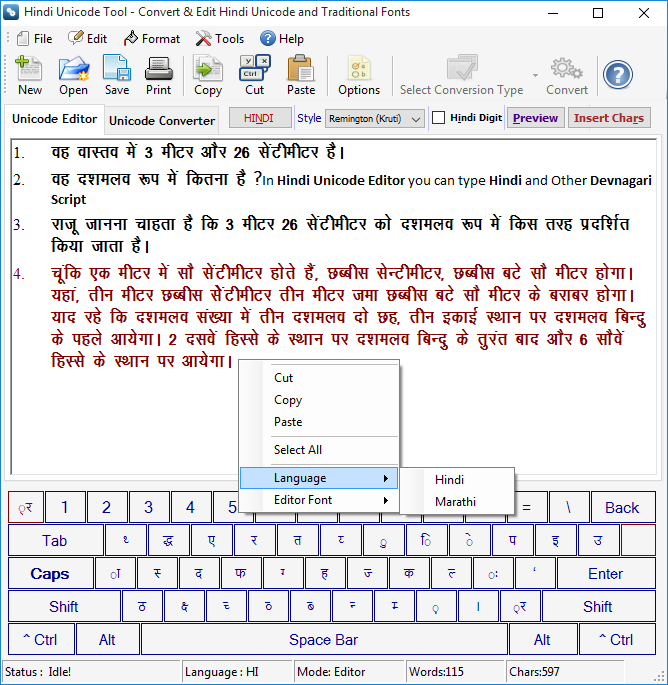
Editor Font : You can change Editor Font to Arial Unicode MS or Mangal.
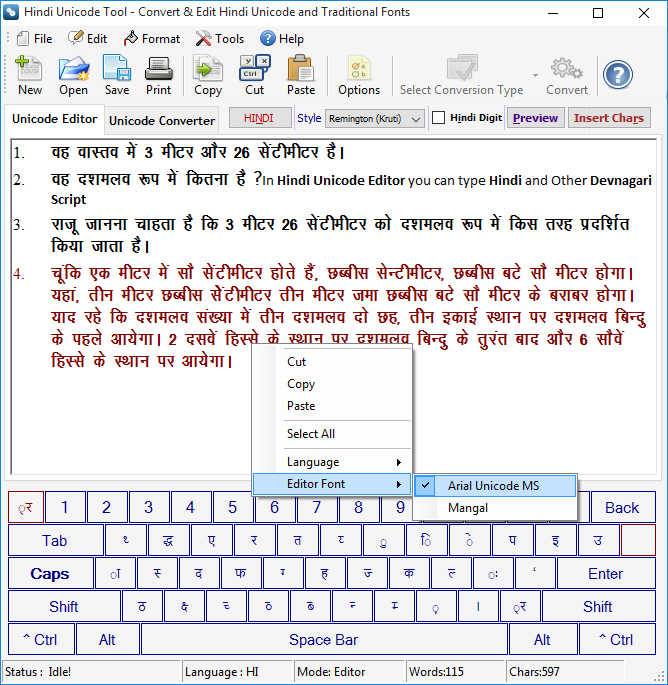
Saving Unicode Text in RTF/TXT Format to save typed unicode text in RTF/TXT File just press Ctrl+S or click Save As from File Menu. Enter File Name in Save Dialog Box.
Preview typed Unicode Mangal text in Notepad/MS Word/Web Browser by clicking on Preview Button.
Printing Text to print simply press Ctrl+P or click on Print from File Menu. Print Dialog box appears choose Printer Name and press Print.
Onscreen Keyboard in Editor Mode, you can see an onscreen keyboard, it helps you to insert unicode text if you do not know any type of Hindi typing.
Special Characters in Unicode Editor can be inserted by cliking on chars buttons or by their ascii value.
Unicode Converter : You can use Hindi Unicode Converter. In Converter Mode you can convert your existing document typed in Kruti, Shusha, DevLys, Priya, Walkman-Chanakya, Shivaji and Narad font
into Unicode Mangal (Arial Unicode MS) and Kruti to Shusha, Kruti to Shivaji or Shusha to Kruti, Shivaji to Kruti etc..
We fixed earlier
bugs and improved conversion engine so that you can get accurate Unicode and ANSI conversion. We also introduced many new features like you can leave english text as it is in converted text so that you don’t have to reformat your document
for english. It means it supports true conversion. We also made it more user-friendly and easy to understand. You can directly save converted text in RTF/TXT format or you can Edit the Unicode text in our Unicode Editor before saving.
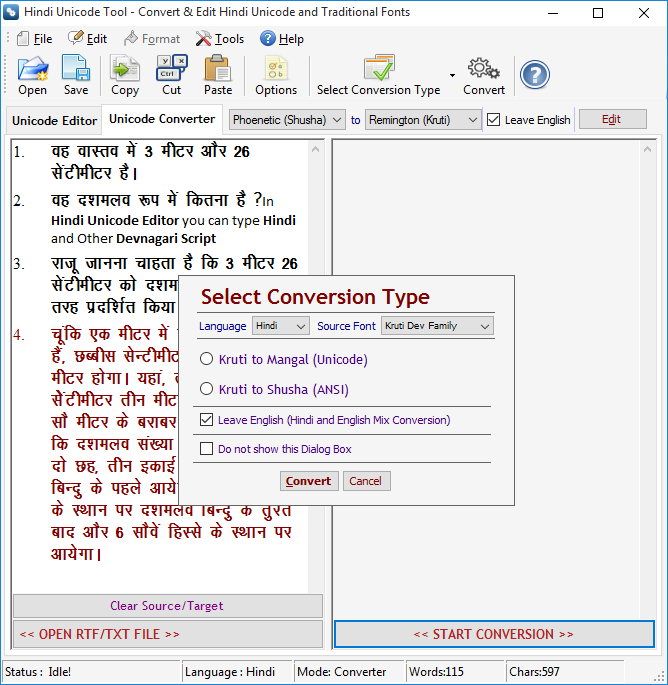
Conversion Process to convert your document into unicode simply open your document into Source Text by pressing “OPEN RTF/TXT FILE” button or you can directly paste your text in Source Text Area. You can also append many files.
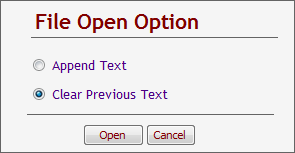
After that just press “START CONVERSION” button or press Ctrl + Shift + C an “Select Conversion Type” option dialog appears choose your desired conversion optiosn and press “Convert”.
Language : Select Marathi if your source text is in Marathi Language so that you can get accurate conversion for example in Marathi English fulstop used as purnviram not danda and some characters will not be converted if you choose Hindi for Marathi Language. So, it is recommended to select correct Language. For other Devnagri Script select Hindi.
Source Font : Select the source font of your source text, If your text is in Shusha or Shivaji, you can select either Shusha or Shivaji.
Select Conversion Option : Hindi Unicode Tool supports Four types of conversion:
So, select your correct conversion type before conversion.
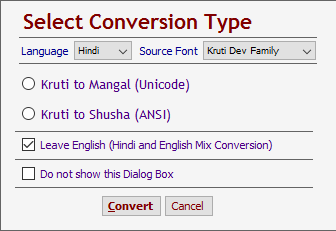
You can hide ‘Select Conversion Type’ dialog box if you want to use current selected conversion settings for further process. You can show “Select Conversion Type” dialog box by clicking on Tools Menu then "Show Select Conversion Type" or click Options button from toolbar to on it.. Remember an important point if your source document is a text file do not enable “Leave English” because source text area will not recognize the format or font. It means for conversion it is compulsory your source text appears in correct font otherwise conversion treat it as english text and skip conversion. In this case, unchecked the "Leave English" and start conversion, you will get the conversion correctly.
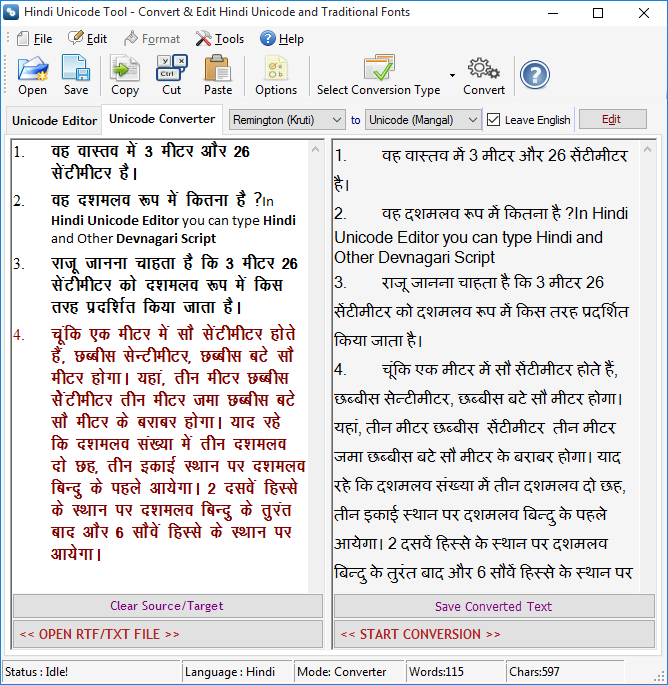
You can change Default Settings of Hindi Unicode Tool By Clicking on Options Button. If you want to set Editor or Converter as a Default Screen, just click on Options Button and change the setting and Press Save Button.
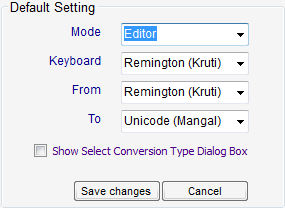
Go to Help Menu. Now click on Unregister It option.
Step 1 : Unregister from current PC.
Step 2 : Install the software on new PC and Register it with same Activation Key.