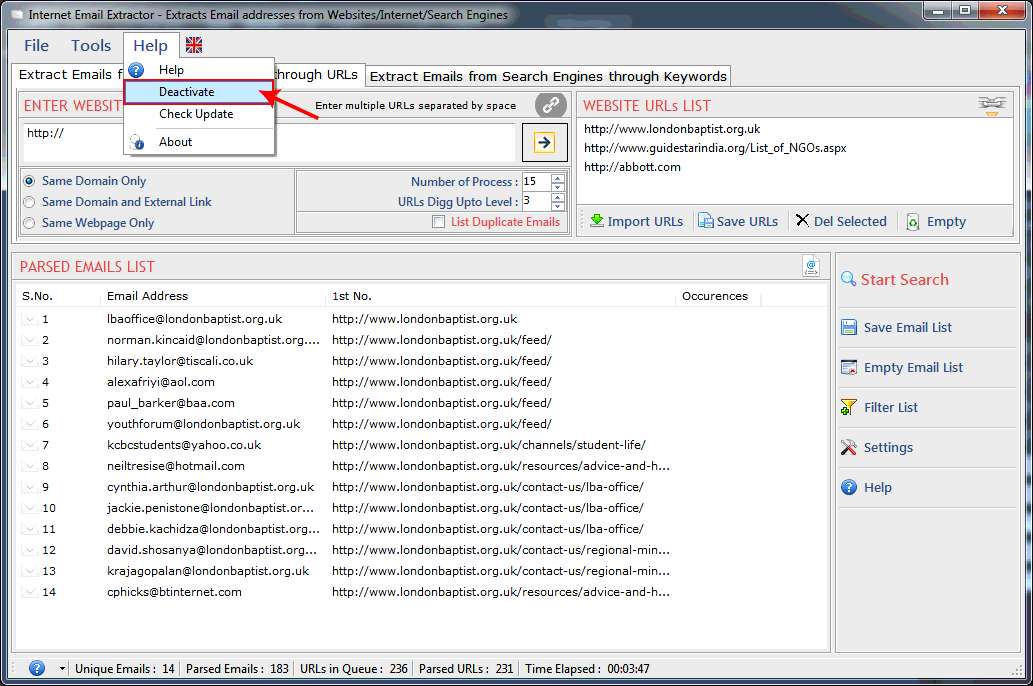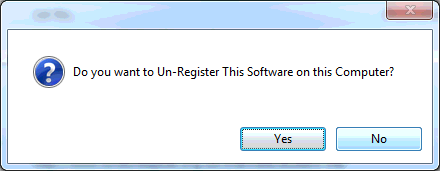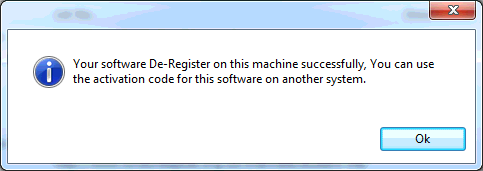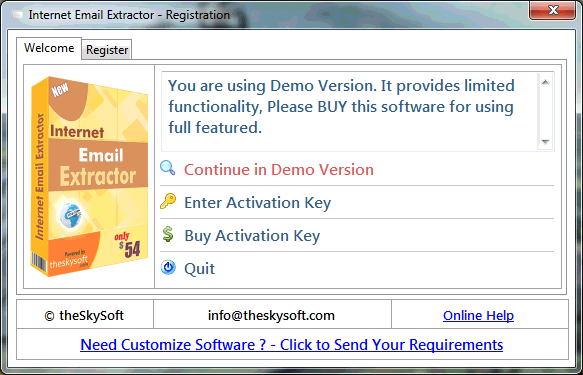
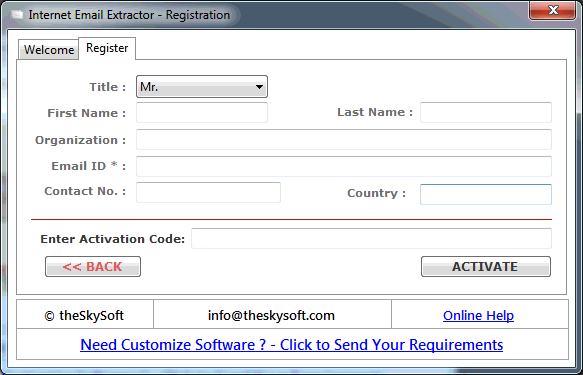
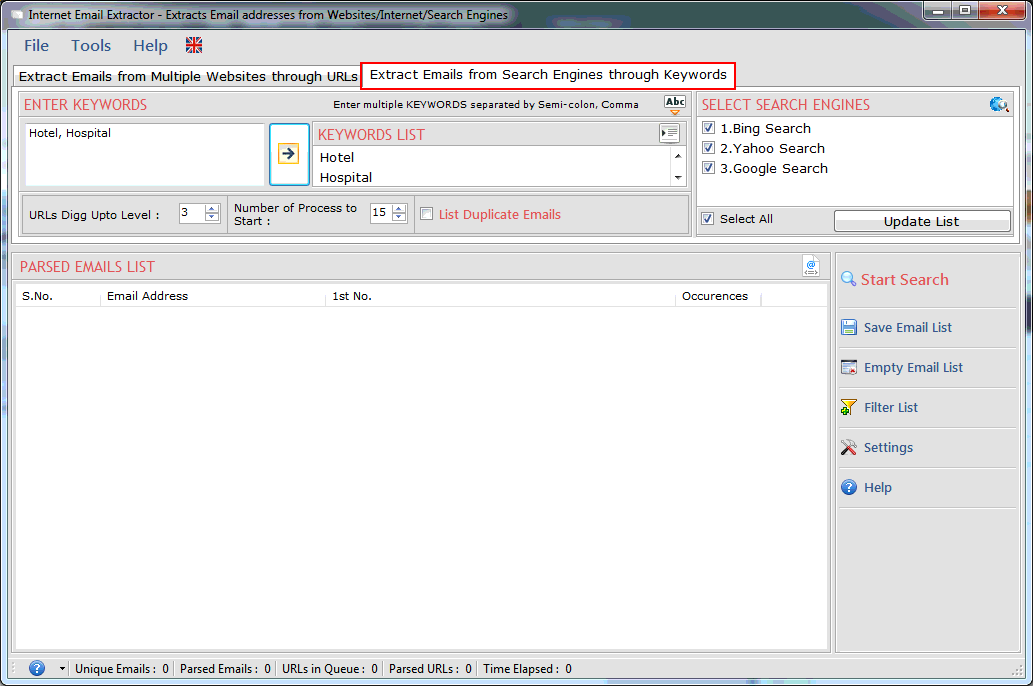
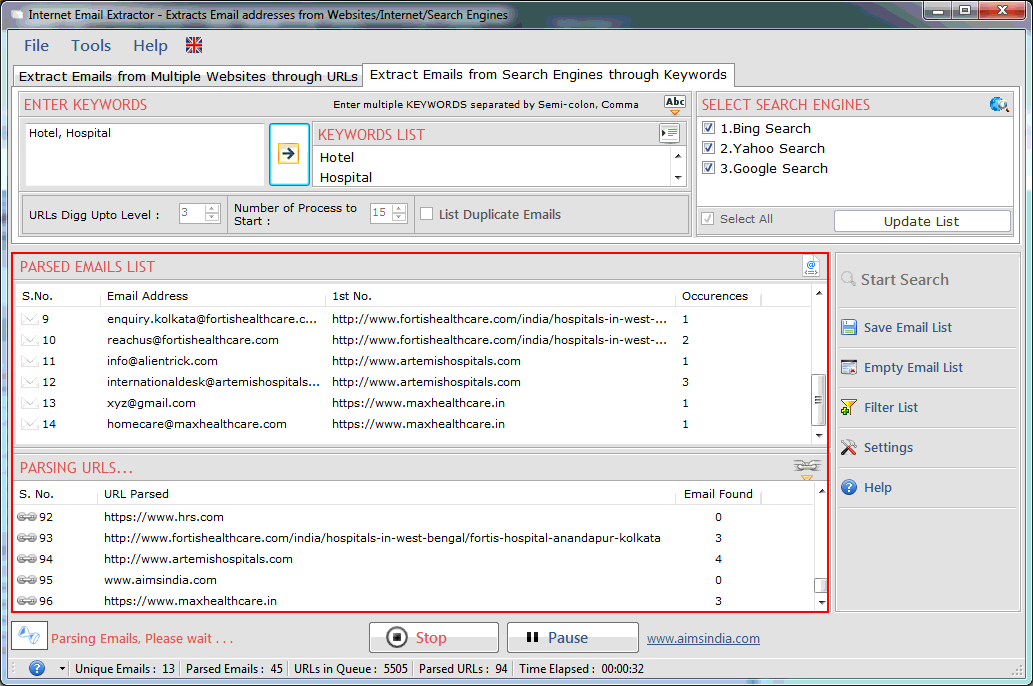
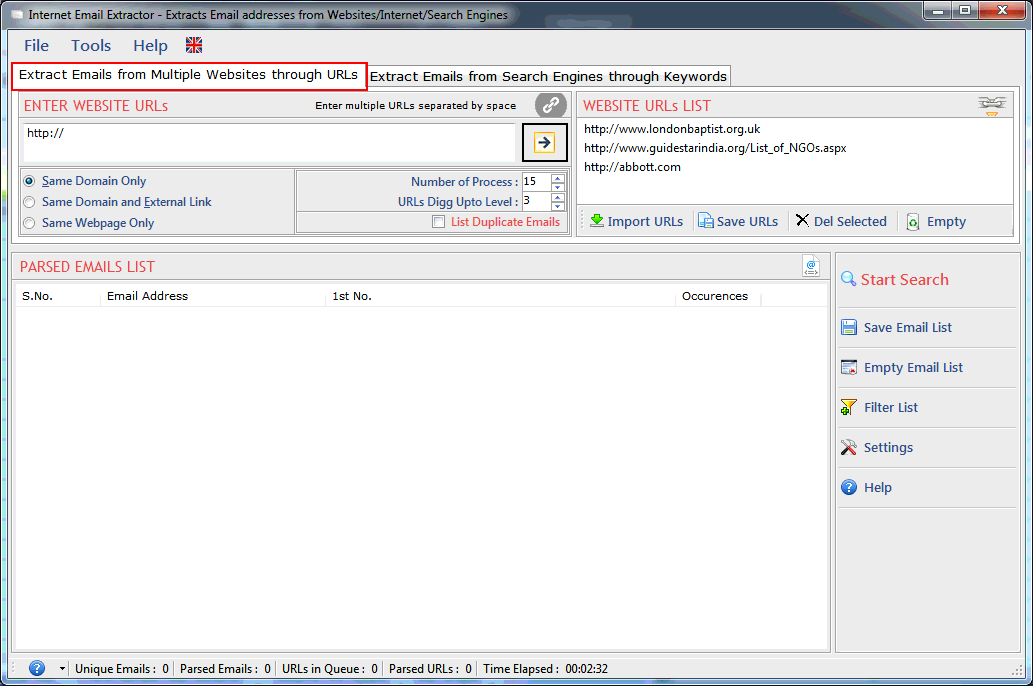
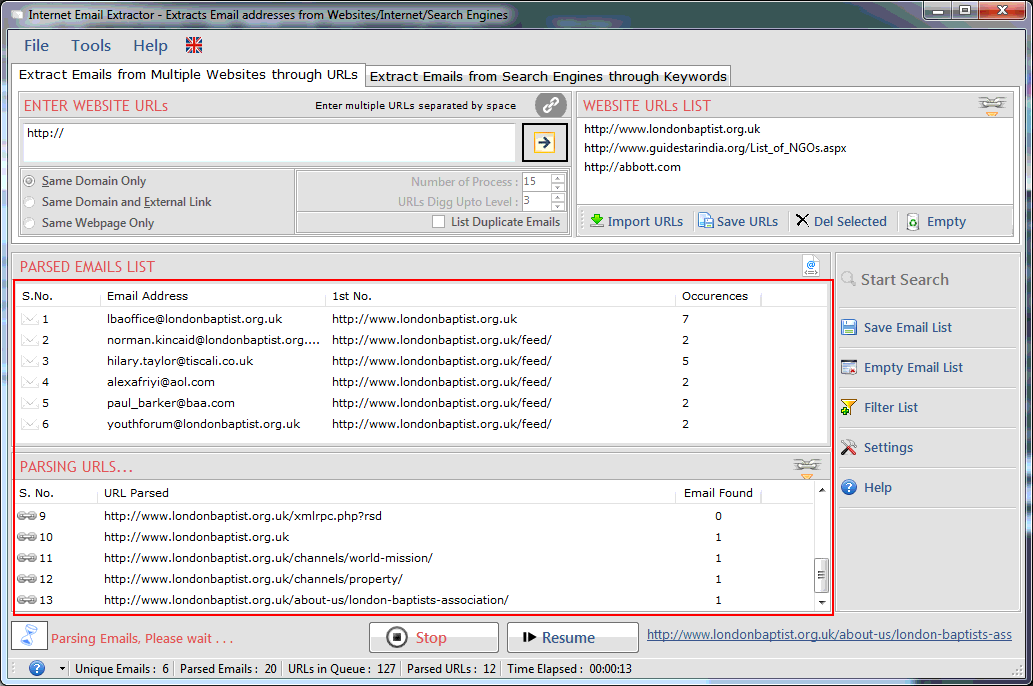
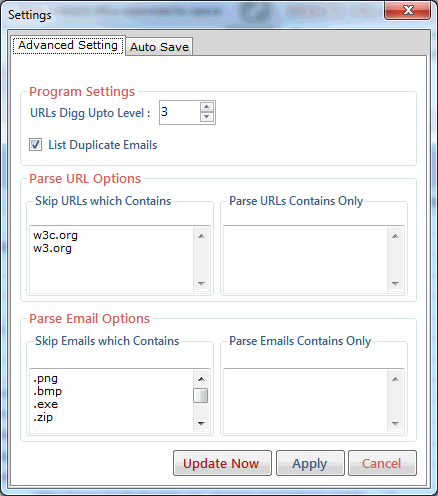
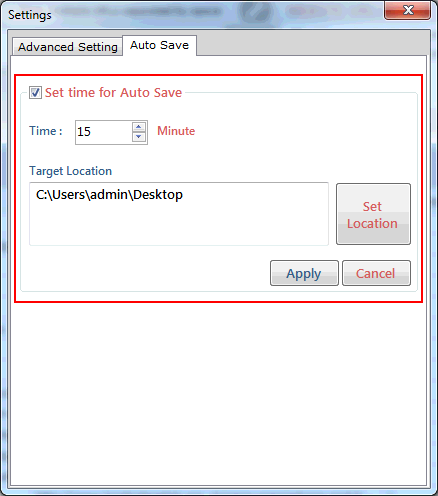
Filter allow you to show/hide the email addresses corresponding to your keywords. use filter operation by click "Filter" button. by using this feature you can see the actual emails list that you want.
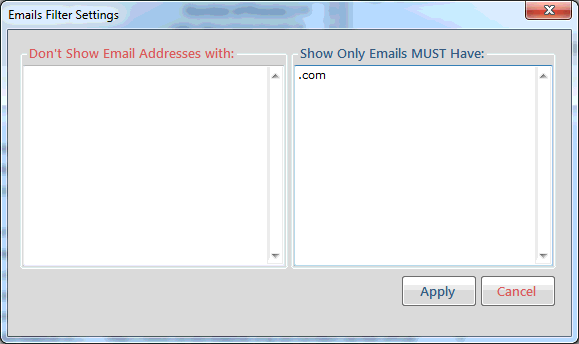
Extracted email addresses can be saved in different file formats with/without url or url only as shown below. Extracted email addresses can be saved only by registered version. User can save the extracted emails in .csv and .txt file format.
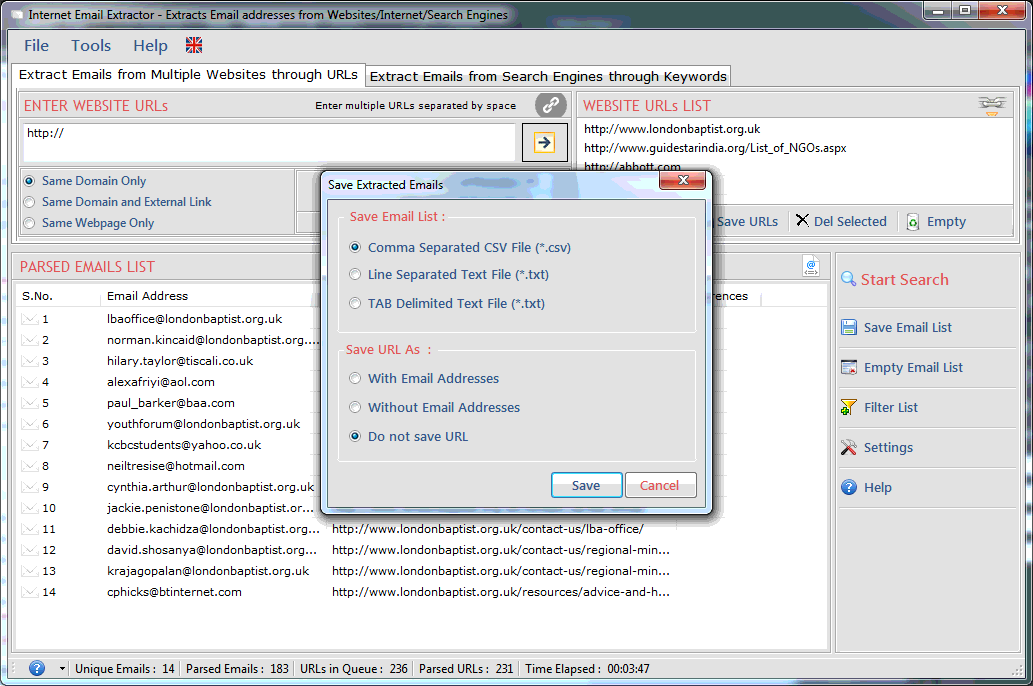
Go to Help Menu. Now click on Deactivate option.
Step 1 : Deactivate from current PC.
Step 2 : Install the software on new PC and Register it with same Activation Key.