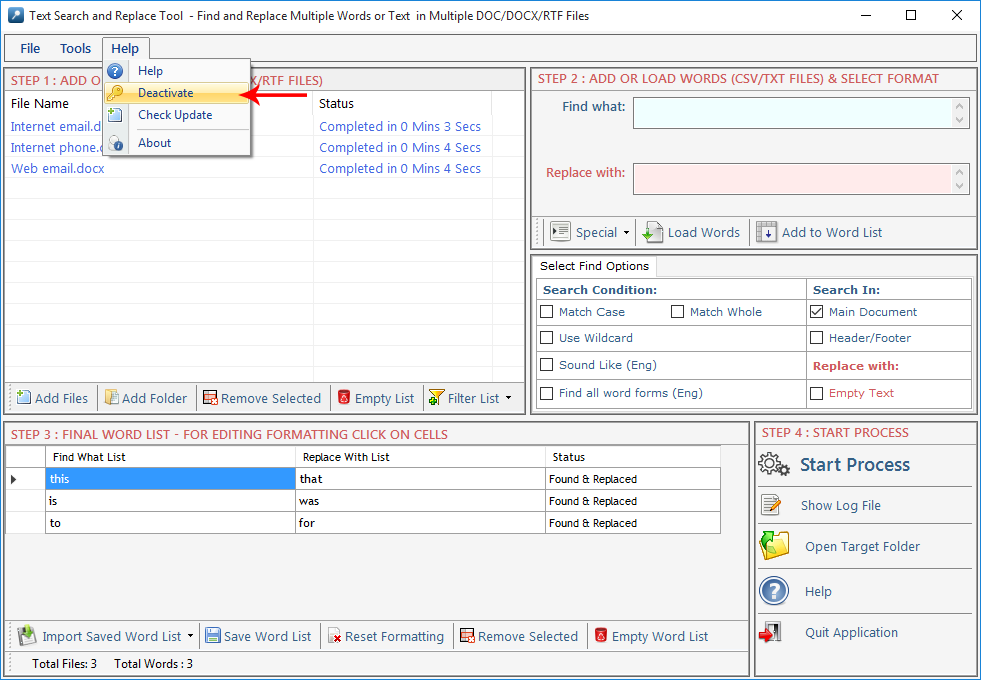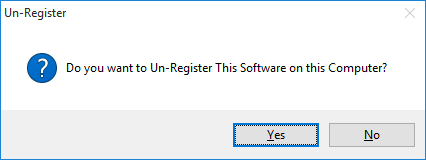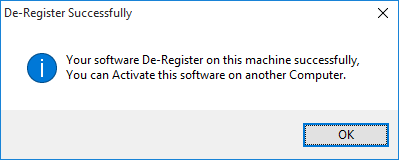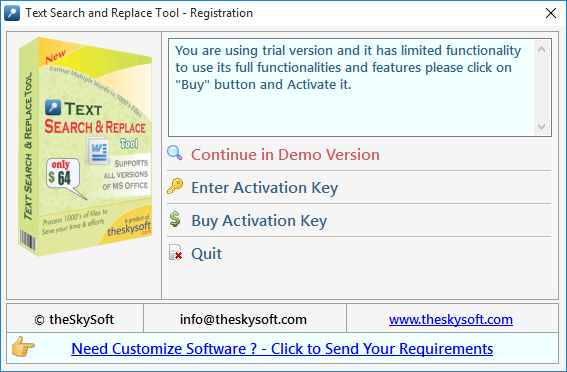
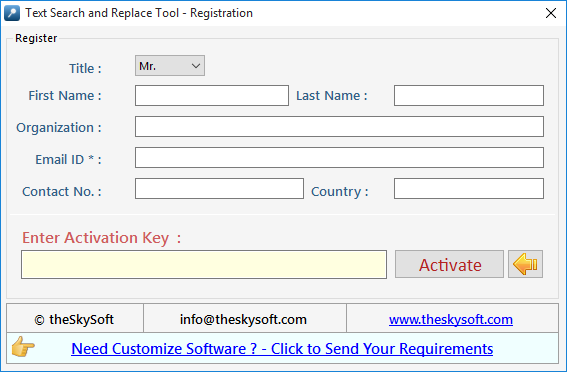
Step 1 : Add Files - In this step you can add MS Word (.doc, .docx, .rtf) files, just click on "Add Files" button to open file dialog box select files you want to add, you can
select multiple files. You can also add all files of a selected folder by clicking on "Add Folder" button, it automatically search the selected folder and add all the MS Word Files.
Remove Selected : You can remove the selected files from the file list, to select multiple files in file list use Ctrl or Shift key. You can also remove files by pressing DEL key from Keyboard.
Empty List : You can remove all files from the file list, it will alert you before removing all files. You can also remove files by pressing DEL key from Keyboard.
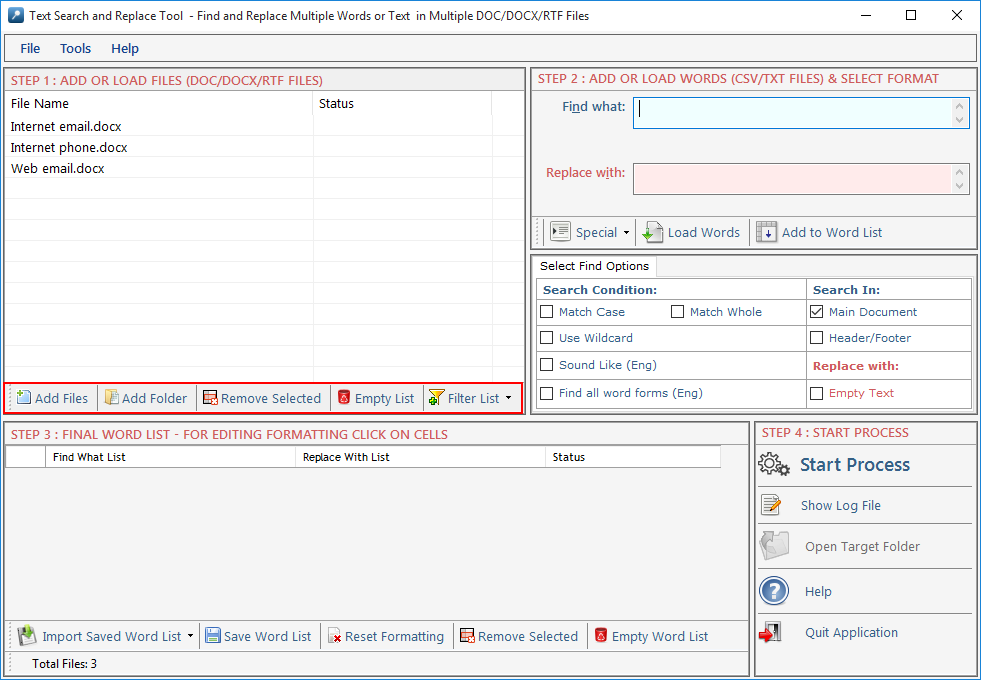
Step 2 : Add Words- Click "Add Words" button to enable
Add Words - In this step you can add words or phrase for Find What and Replace With List Set by Set or from a Comma/Line Separated Text file. You can type word and press enter or click "Add to List" button to
add the same on Word List below. To add Words from TXT file just check the Find What or Replace With radio button and click "Load Words" to Add Words.
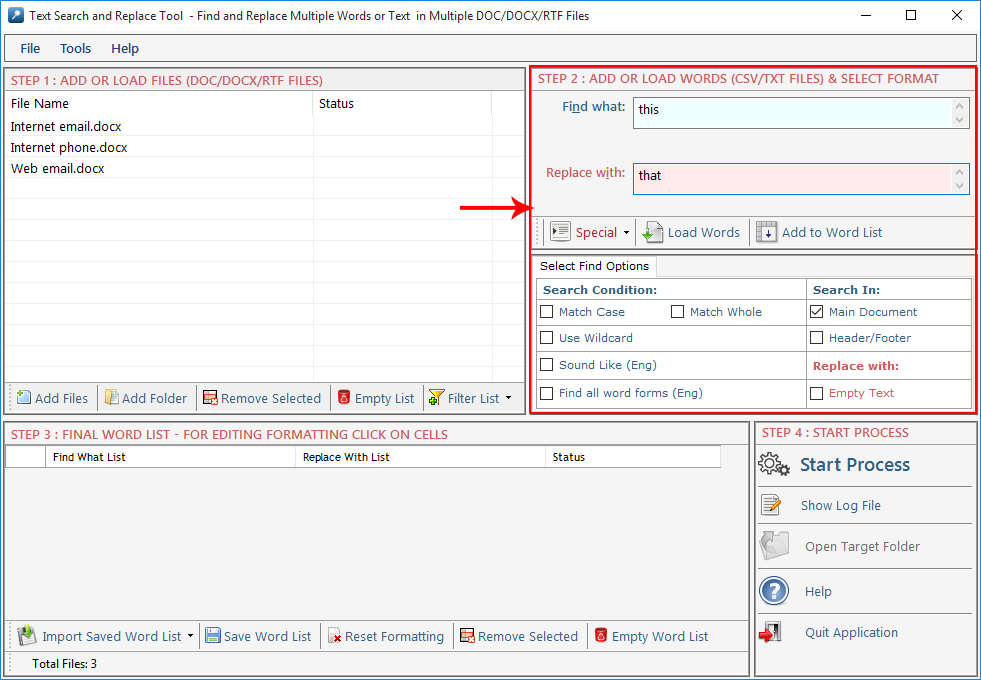
Load Word: Press this button to Load Words to Word List below from a CSV/TXT File but you have to choose for which column you want to load your words Find What or Replace With column.
Find What Column: Through this option user can add word list to find from .txt file.
Replace With Column: Through this option user can add word list to replace from .txt file.
Both Column (xls, csv):you can import two column list with this option from excel file (xls, csv format).
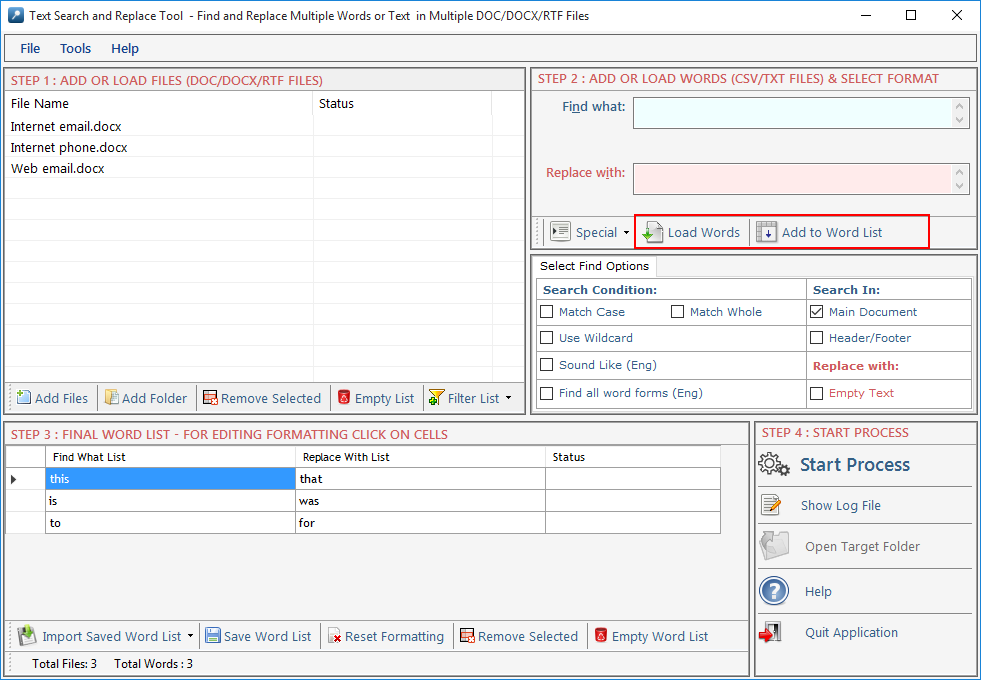
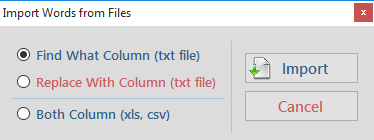
Step 3 : Format Words- Click "Format Words" button to enable Format Words & Final Process- In this step you can format or highlight your selected words or phrases for Find What and Replace With List or you can also Edit the Text and change the Find Options.
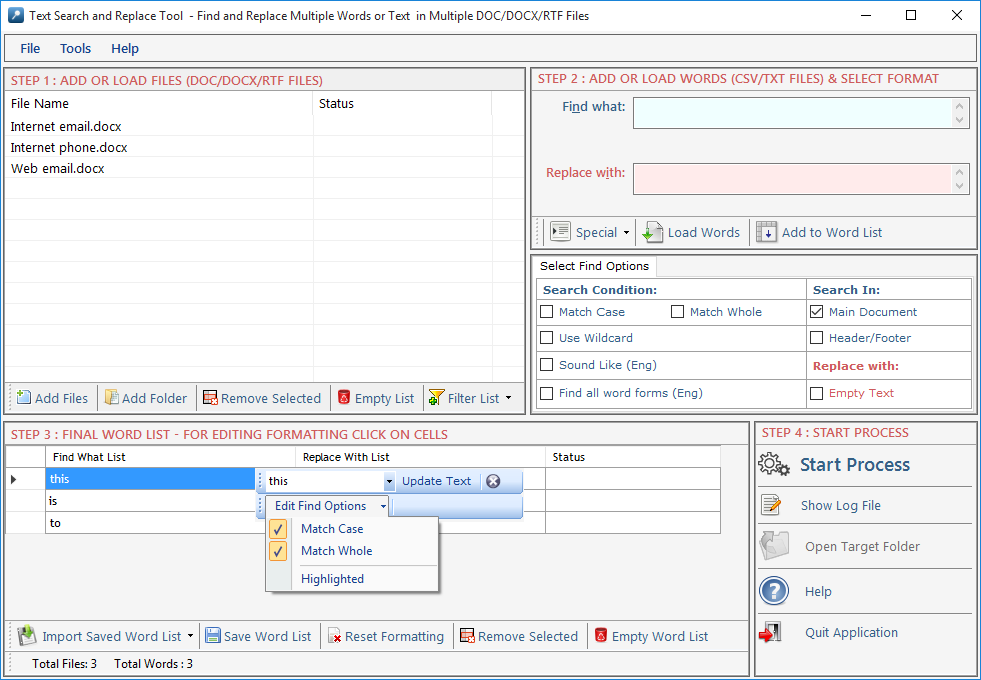
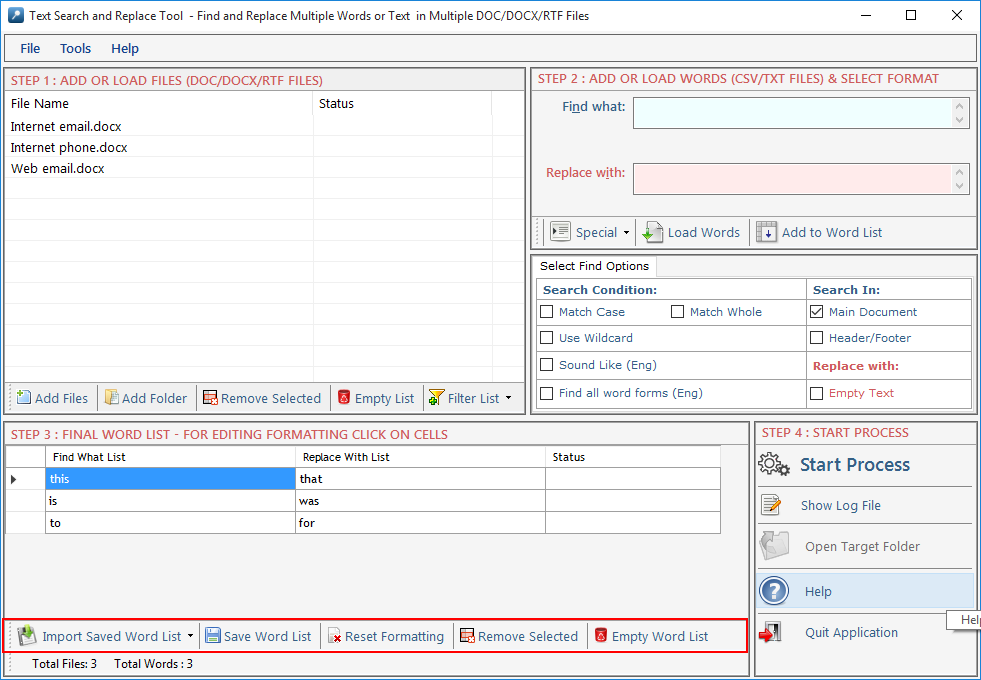
Process all Files in a Separate Folder : Check this option if you want to process all files in a single separate folder. Click on Browse button to select the folder. In this option all processed files name include a counter and suffix like "1_FR_1.doc", "1_FR_2.docx", "2_FR_3.doc"
Process in Same Folder : Check this option if you want to process all files in their native folder.
Define Custom Suffix: You can define your own initial to processed files, if you leave blank Suffix Text box then it overwrite the original files if Native Folder option is selected means find and replace process will be done directly in the original files..
Create Log File : Check this option if you want to create a log files for analyzing your file and word process.
Clear Previous Highlight from files: Check this option if you want to remove all previous highlighted text, it only clear Back-Color and ForeColor in file.
Overwrite : Check this option if you are reprocessing the same files. It will overwrite previous files.
Start Process : Press "Start Process" to start the Find & Replace process.
Stop Process: To Stop the Find and Replace process.
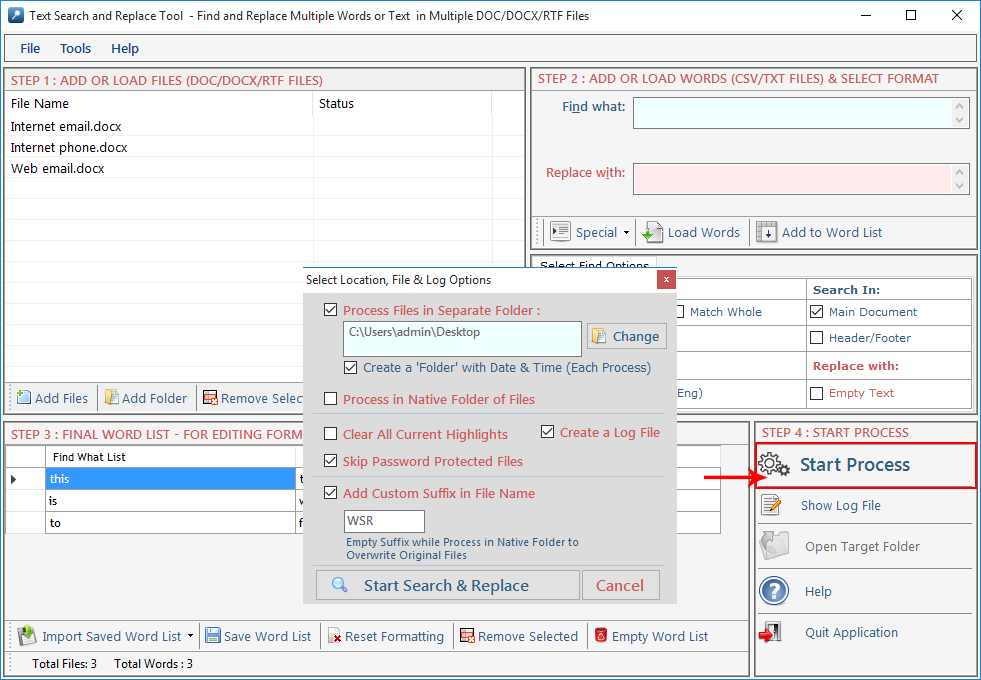
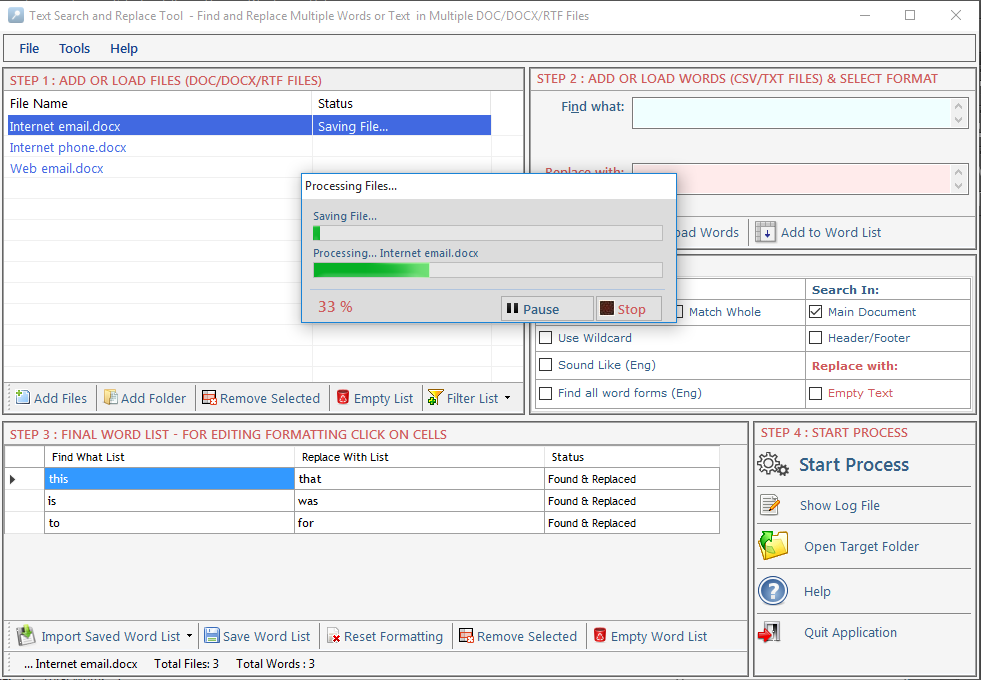
A log file created which has all files and word records, it shows in which file how many words are found & replaced and highlighted and you can also open each file by double clicking on file name direct from the log file itself.Click on Header to open File.
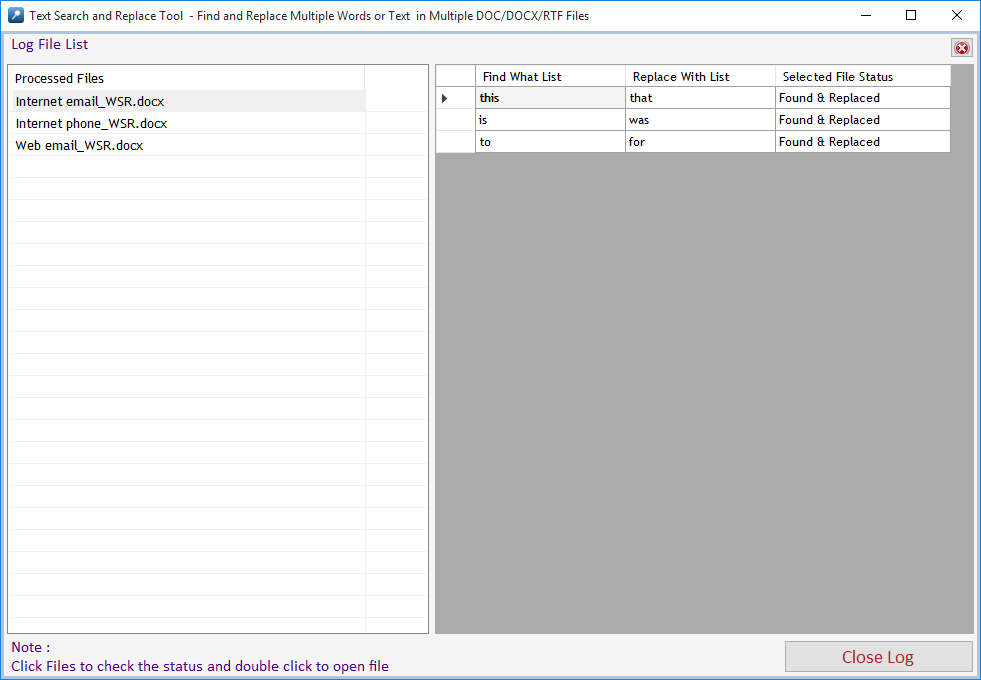
Go to Help Menu. Now click on Deactivate option.
Step 1 : Deactivate from current PC.
Step 2 : Install the software on new PC and Register it with same Activation Key.